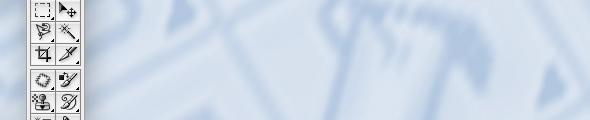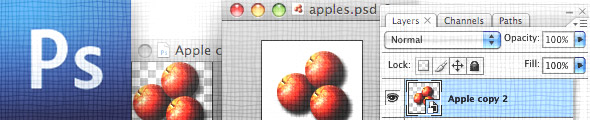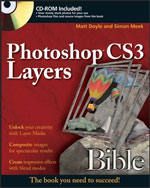One of the first things you encounter when you start using Photoshop is its toolbox. You use the toolbox to access all of Photoshop’s tools, letting you do anything from moving stuff around through to painting, filling with colour, creating text, and lots more.
The toolbox contains 28 icons and around 60 tools, and it can seem bewildering if you’re not used to it. Never fear — it all starts to make sense once you get to know your way around the various tools, and understand how they’re grouped together.
This tutorial gets you up to speed with the Photoshop toolbox, and each of the tools it contains. By the time you’ve finished reading it, you’ll be well on your way to working proficiently with the Photoshop toolbox, and you’ll have a good general understanding of all the tools in Photoshop too.
Let’s get started!