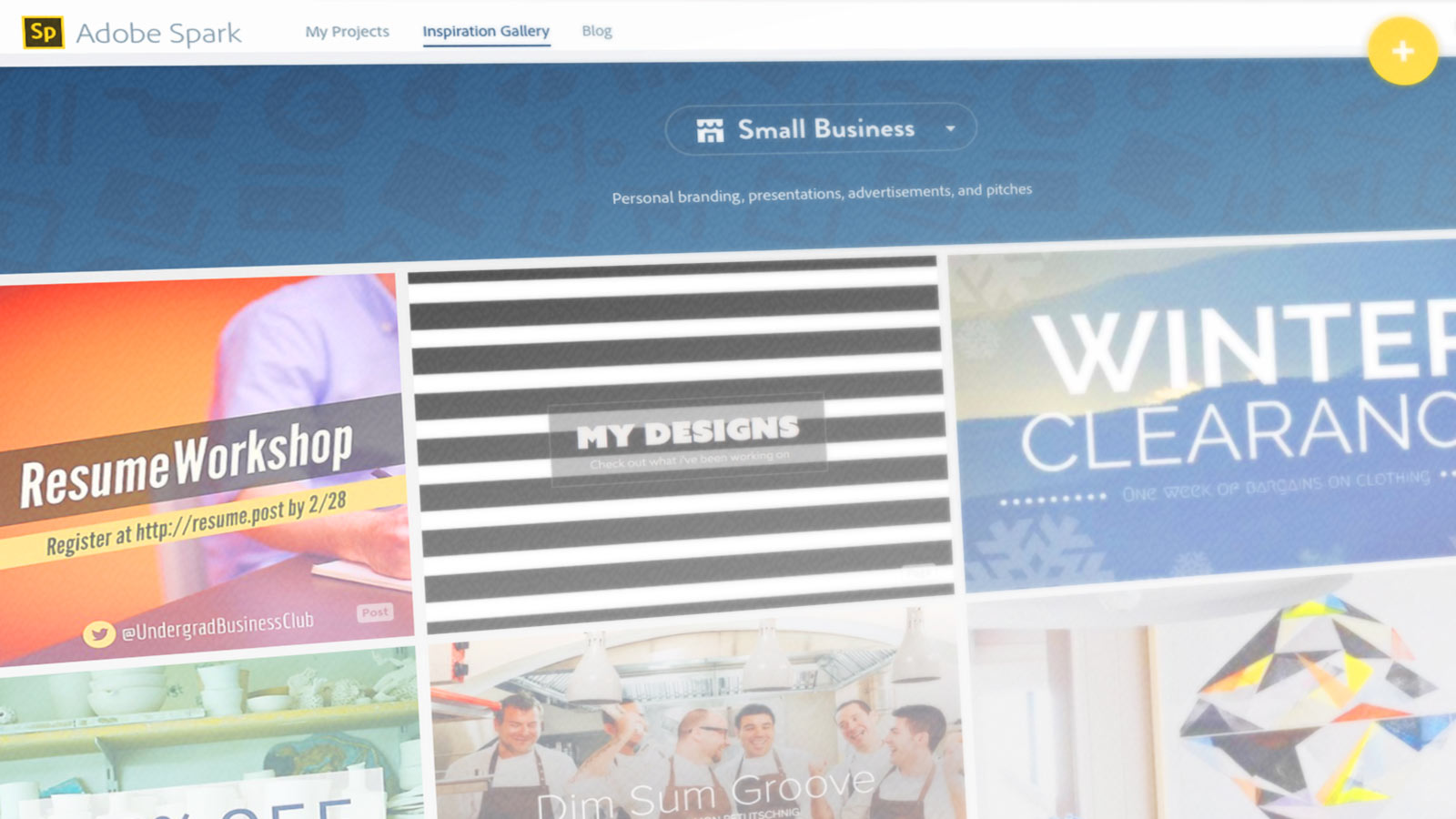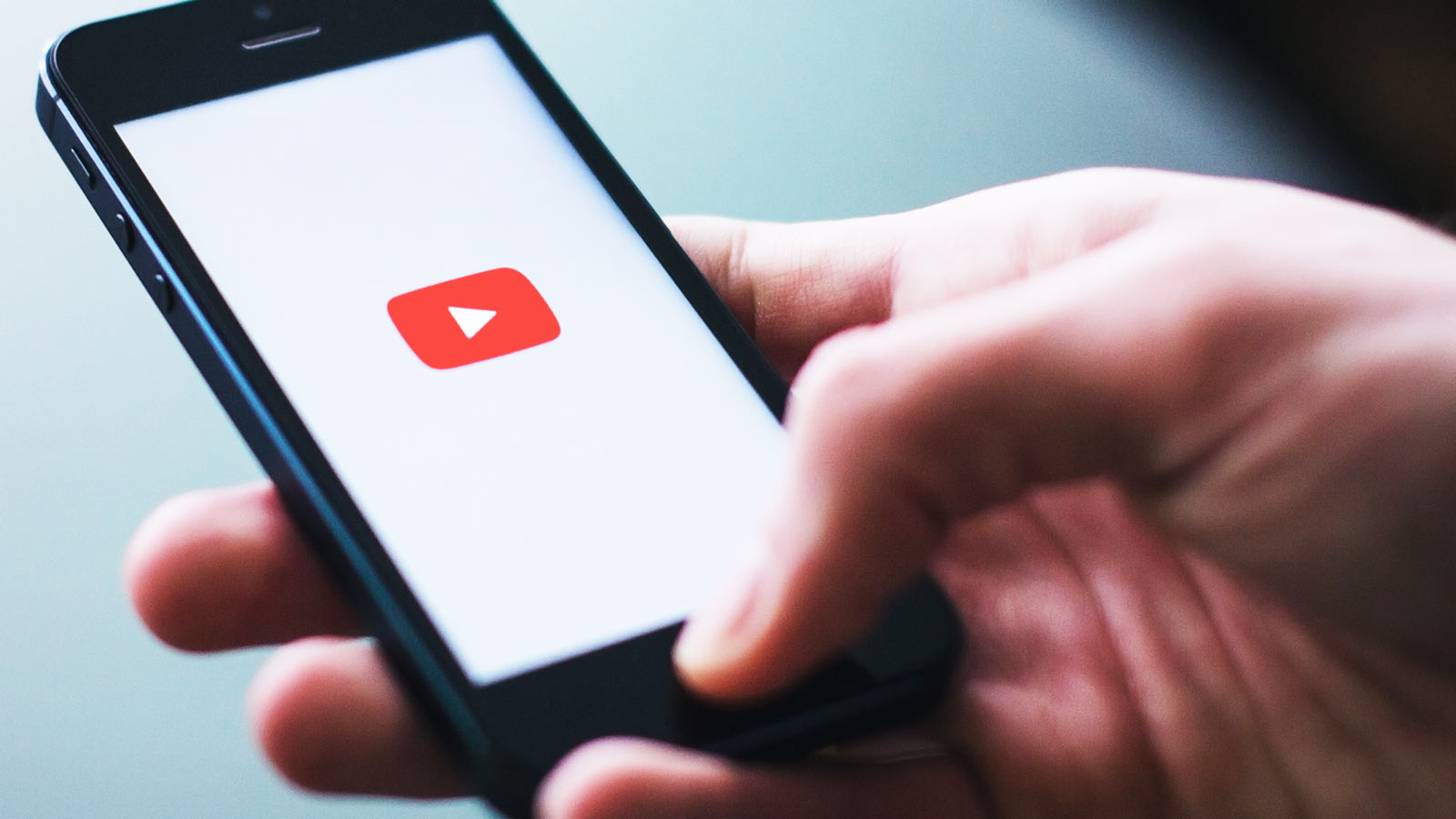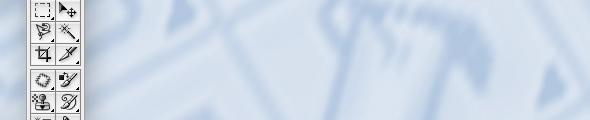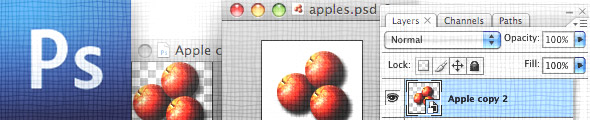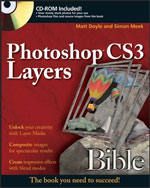Great images make a huge difference to the look and feel of your website. Whether it’s product photos, a headshot of your gorgeous self for your About page, or some inspirational images for your blog posts, eye-grabbing imagery will help your customers trust you and your business.
But we’re not all professional photographers, right? So how do you go about making these amazing pics? There are many fantastic stock photo libraries, of course, which are a great place to start. But sometimes you need to take your own photos. Even a stock photo might need some tweaking to work well on your site.
That’s why I wrote this guide to creating great images for your site! In it, you’ll learn:
- How to choose an image-editing app that meets your needs
- The best way to crop your images for maximum effect
- Ways to tweak an image’s brightness, contrast, and colours to make it pop
- A clever trick to make the subject of your photo stand out
- How to reduce pesky noise in a photo to make it look cleaner and load faster, and
- How to improve soft images with sharpening so that they look more pro.
Ready to get started? Let’s begin by choosing the perfect image editor for you!
[Read more…] about How to Make Awesome-Looking Images for Your Website