 In What is Bounce Rate?, you learned about the concept of bounce rates and saw how they can be a useful indicator of your website’s success. Now you need to measure the bounce rate for your own site.
In What is Bounce Rate?, you learned about the concept of bounce rates and saw how they can be a useful indicator of your website’s success. Now you need to measure the bounce rate for your own site.
In this tutorial you’ll learn how to use Google Analytics to measure various bounce rates on your site, including:
- Your overall site bounce rate
- The bounce rate of each landing page
- The bounce rates of individual search keywords, and
- The bounce rates for traffic coming from different sources.
If you haven’t already installed Google Analytics on your site, you can get started on the Google Analytics website (it’s free to use). Alternatively, you can measure bounce rates using other analytics packages such as Reinvigorate or Clicky.
Measuring overall bounce rate
Your overall site bounce rate gives you a good indication of your site’s success and relevance to visitors.
To see your overall site bounce rate in Google Analytics, click the Visitors option in the left hand menu. Then click Visitor Trending and, in the submenu that appears, click Bounce Rate:
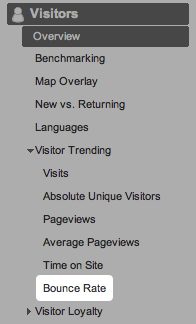
Does your bounce rate seem low or high for your type of site? Generally speaking, lower bounce rates are better. (See What is Bounce Rate? for information on typical bounce rates.)
Also, take a look at your site bounce rate over time. Is it going up, or going down? Can you see any big jumps in the bounce rate? If so, did you make any big changes to your site, or start a new ad campaign, around that time? The bounce rate can reveal whether your changes have had a positive or negative effect on your site.
Segmenting bounce rate by landing page
If your overall bounce rate is unacceptably high then it helps to find out which landing pages are the worst offenders. A landing page is the first page that a visitor views when they arrive at your site. If a landing page has a high bounce rate then it probably isn’t providing the information that visitors want to see when they arrive at the page.
To find out the bounce rate for individual landing pages in Google Analytics, click the Content option in the left hand menu, then click the Top Landing Pages option:
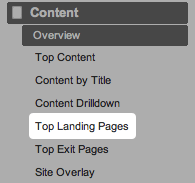
Click the Bounces column to see which landing pages are bouncing the most visitors.
Also, try clicking the Bounce Rate column to order by bounce rate. If you find that the first few pages of data are filled with single-visit pages then you can filter these out as follows:
- Click Advanced Filter at the bottom of the page
- Click the green box and select Entrances
- Click the Less than box and change it to Greater than or equal to
- In the right hand box, enter the minimum number of visits that you want to see results for (say, 10)
- Click Apply Filter
If most of your bounces are being caused by a handful of under-performing landing pages then concentrate on improving those few pages first.
Segmenting bounce rate by traffic source
It may be that your high bounce rate is down to the sources of your traffic, rather than your site itself. Perhaps your ad campaign on another site is driving the wrong kind of visitor to your site. Or, maybe, your SEO campaign has targeted the wrong keywords, resulting in low quality search traffic.
To find out which traffic sources are giving a high bounce rate, click the Traffic Sources option in the left hand menu, then click the All Traffic Sources option:
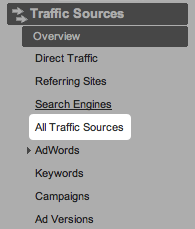
Then click the Bounce Rate column to sort the traffic sources by bounce rate.
As with the landing page report above, you might want to set up an Advanced Filter to only show traffic sources that delivered more than, say, 10 visits.
This report can give you some insight into the quality of your traffic from various sources. If a source has a high bounce rate then that source is sending you low quality traffic. Maybe those visitors aren’t looking for your type of content, or they’re not interested in browsing your site. Perhaps the link text used on the referring site was misleading, so the visitors were expecting to see something different when they arrived at your site.
Segmenting bounce rate by search keywords
Many visitors are likely to reach your site via search engines by searching for various keywords related to your site’s topic. Google Analytics can show you the bounce rate of each of these keywords.
To view this report, click the Traffic Sources option in the left hand menu, then click the Keywords option:
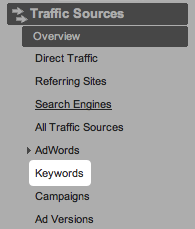
Once you’ve done that, click the Bounce Rate column to sort the keywords by bounce rate.
As with the landing page report above, you might want to set up an Advanced Filter to only show keywords that delivered more than, say, 10 visits.
Knowing the bounce rates of individual search keywords can give you an insight as to how well each keyword is performing on your site. This is vital for SEO campaigns, since it shows you which keywords are worth targeting and which ones to forget about. It can also give you some ideas for improving your site navigation and landing pages.
For example, say your online store sells MegaWidgets and WonderWidgets, and:
- Your bounce rate for the keyword “MegaWidgets” is 30%
- Your bounce rate for the keyword “WonderWidgets” is 70%
This big difference in bounce rates might be caused by one or more of the following:
- Your site only sells MegaWidgets, not WonderWidgets
- Visitors are looking for a different type of WonderWidget to the ones you offer
- Visitors looking for WonderWidgets aren’t interested in buying widgets, just learning about them
- Visitors are having trouble finding the WonderWidgets product pages on your site
Other useful bounce rate reports
All of the reports under the Traffic Sources menu option include bounce rate data. For example, the Direct Traffic report can show you the bounce rate for visitors that typed your URL directly into their browser. (Typically this rate will be lower than your overall site bounce rate.)
The Referring Sites report shows you just traffic that came to your site from links on other sites. The great thing about this report is that you can click a site to drill down to the actual page on the site that sent you the traffic. You can then see the bounce rate for this traffic, as well as view the page in question by clicking the little arrow icon to the left of the page URL:
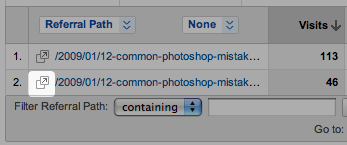
You’ve now learned how to use Google Analytics to measure various bounce rates. Take a look at the bounce rates for your site. If they seem too high, explore ways to reduce them. For example, if a particular landing page is getting a lot of bounces, try experimenting with different images or text on the page.
Now you’re ready to learn some tips and tricks for reducing your bounce rates. Have fun!
Thanks for this article – I am pretty new to blogging and found this very informative – it proves my bounce rate is ok for my site – I wouldn’t really expect most visitors to view more than one page as they are obviously looking at the tutorials or downloads, etc, so the bounce rate of around 58% is quite acceptable at the moment!
@cazcastalla: Thanks for the compliment. 🙂 58% is a pretty good bounce rate for a blog, so it sounds like you are doing a good job of engaging your readers on your site.