When you first start out with your website, you might decide to host it on someone else’s domain. For example, you might have a blog on blogspot.com or wordpress.com, or you might host your site on geocities.com, a low-cost Web hosting service provided by Yahoo!.
These hosting services are great if you only want to run your site as a hobby, and don’t care about attracting a lot of visitors or making money. However, if you really want your site to grow, it needs its own domain name. Here’s why:
- It improves the image of your site. Hosting your site on a common domain name, such as blogspot.com or geocities.com, makes your site look — how to put it nicely? — low-budget. People are less likely to trust your site, and you’ll certainly have a hard time selling them anything. A site hosted on its own domain name looks more professional.
- It makes your site more portable. If your site’s hosted on someone else’s domain, you can’t easily move to another hosting company. For example, if you want to move your site off geocities.com, you’re going to lose all the inbound links to your site. (It’s the same problem as having a
'[email protected]'email address; if you move ISPs, you lose your email address.) If you have your own domain, however, then you can move your site between different hosting companies while keeping the same domain name and URLs for the site.
In this article you’ll learn how to register and set up your own domain name.
What is a domain name?
A domain name is a unique name that identifies a website or computer on the Internet. Although you can identify a computer by its IP address — for example, 192.168.1.50 — numbers are not very easy for people to read or remember. This is why domain names are useful — they serve as “nicknames” for websites and computers. A domain name points to an IP address, and you can then use the domain name, rather than the IP address, to access the website or computer.
Examples of domain names include:
google.com- This, of course, is Google, Inc.’s main domain. It also happens to point to their main site: their search engine,
www.google.com. www.google.com- This domain name is a subdomain of
google.com.wwwsubdomains commonly point to the main website of the person or company associated with the domain. In addition, it’s common to point the main domain (e.g.google.com) to the same website, as mentioned above. maps.google.com- This is another subdomain of
google.com; in this case, it points to the website for the Google Maps service. You can have as many subdomains under your domain as you like, and each subdomain can point to a different website. .com- This is known as a top-level domain, or TLD. There are many top-level domains, but
.comis the most well-known. All.comdomains, such asgoogle.comandapple.com, are subdomains of the.comdomain. The abbreviation “com” stands for commercial, though in practice .com domains are used for all types of site. The.comdomain is an example of a generic top-level domain (gTLD); other examples include.organd.net. .uk- This is the country code top-level domain (ccTLD) for the United Kingdom. Each country has its own ccTLD. There are usually a number of subdomains underneath a ccTLD for various organization types; for example, the United Kingdom has
.co.ukand.org.uksubdomains. When you register a UK domain name, it usually sits under the.co.uksubdomain (e.g.example.co.uk).
You can see that the domain name system is effectively a tree. The top-level domains sit at the top of the tree, and all other domains sit underneath these top-level domains. In turn, each domain can have its own subdomains under it, and so on. When you register a domain name — whether a .com, .net, or .co.uk name — it sits somewhere in this tree.
Finding a free domain name
Now that you know how domain names work, your next step is to find a free name that you can use for your site. This is easier said than done, because millions of common names have already been taken! For advice and tips on choosing a good domain name for your site, read Choosing a Domain Name.
The database of registered domain names is known as the WHOIS database. You can search this database in a couple of ways to see if the domain you want to use is free:
- You can look it up on the Web, or
- You can use a command-line program.
Using a Web-based lookup tool
A Web-based tool is the best bet if your computer runs Windows, or you aren’t comfortable with the command line. Some commonly-used tools include DomainTools, DNSstuff, and Whois.net. Most domain registrars also provide a domain lookup function on their website, where you can search for a domain and, if it’s free, register it on the spot.
To use one of these tools, enter the domain name you’re searching for into the form, and submit the form. The site will then tell you whether the domain is available or, if it’s taken, who owns it.
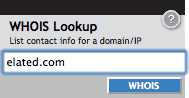
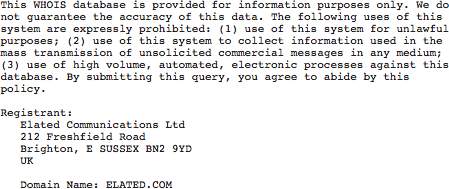
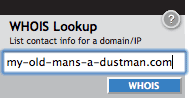
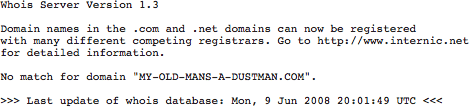
Using a command-line program
If you’re using a Mac or a Linux computer, you can look up a domain name straight from your computer. To do this, open up a terminal window, then type:
whois (domain name)
and press Enter. After a short delay, you’ll see information similar to the screenshots above. If the domain’s taken, you’ll see information about the owner; otherwise you’ll see a “No match” message, which means the domain’s free and you can register it yourself.
Registering a domain name
Once you’ve found a free domain name, the next step is to register it. This involves finding a registrar — a company that registers domain names — then filling out some details and paying a yearly fee for the domain.
As with Web hosting companies, there are hundreds of registrars to choose from. Many offer additional services, such as hosting, email, and site-building tools. If you want these extra services then go for it; however, there’s nothing to stop you registering your domain with one company, then getting your hosting elsewhere. (Find out more about hosting in Choosing a Web hosting service.)
Here are some tips for finding a good registrar:
- Wikipedia has a handy list of the top ten domain registrars.
- Ask friends and colleagues for recommendations.
- Make sure your chosen registrar is accredited by the Internet Corporation for Assigned Names and Numbers (ICANN) or a similar body in the country that you’re registering your domain. Usually there’ll be a message to this effect on the registrar’s homepage.
- If you want extra features such as hosting, you can use sites such as Web Hosting Talk to find out if their hosting service is good.
Price-wise, expect to spend between USD $10 and $30 per year for a gTLD domain (.com, .net, .org, etc). Country-specific domains may cost a little more. Shop around. If you find a reputable registrar that offers domains for $10/year then there’s not much reason to spend $30/year with another registrar!
Registering your domain name usually involves filling out a form on the registrar’s website, and entering your credit card details. You’ll need to enter your name, address and contact details. If the registrar offers extra services such as hosting then you can usually sign up for these at the same time. (You might also be asked for your name server or DNS server information; see “Pointing your domain name at your website” below for more on this.)
Once you’ve filled out and sent the form, you’ll generally receive an email telling you that your domain is registered. Congratulations!
Pointing your domain name at your website
Now that you have your own domain name, the final stage is to point it at your website. This allows people to type your domain name into their browser’s address bar to visit your site.

To point your domain at your site you need to use name servers (also called “DNS servers”). Every active domain name on the Internet needs at least two name servers to handle it. A name server acts like a phone book for the domains that it handles. The process works something like this:
- A visitor types your domain name into their browser.
- Their browser looks up your domain name and finds out the name servers that handle it.
- The browser then contacts one of these name servers, and asks it for the IP address of the Web server that your domain points to.
- Once the browser has the Web server’s IP address, it contacts the Web server and displays your website.
Usually, your Web hosting company has name servers that you can use for your domain. You’ll often find these listed on the company’s technical support site. They’ll look something like this:
- ns1.example.com
- ns2.example.com
When you register your domain, your registrar may ask you for the name server hostnames (like the ones shown above). Enter the hostnames given by your hosting company. The registrar then updates your domain record to point your domain to these name servers. (This process can take a couple of days to complete.)
You can usually change your name servers at any time by logging into your registrar’s website and editing your domain details. If you’re not sure how to do this, ask your registrar or look at their help pages.
If you’ve signed up for Web hosting through your registrar, then the registrar usually deals with the name servers for you, in which case you don’t need to worry about entering name server details.
And that’s it! You’ve now found yourself a domain name, registered it, and pointed it at your website. All you need to do now is remember to renew it every year! Some registrars even let you lock in a domain for up to 10 years, saving you the bother of renewing annually.
Leave a Reply